Floating IP
A floating IP is an IP address that can be dynamically assigned to different servers or nodes in a network. It can be used to provide high availability and fail over capabilities between multiple nodes.
In the S1 system, two node servers work together to provide storage services to clients. These nodes typically share access to the same physical storage resources, such as disk enclosures. By using a floating IP, clients can connect to the storage appliance through a single IP address, regardless of which node is currently serving their requests.
In the event of a failure or maintenance event on one of the nodes, the floating IP can be reassigned to another node that is still operational. This allows clients to continue accessing the storage services without interruption, even if one or more nodes are unavailable.
To access the Floating IP section, select Inventory
![]() >
Floatingips
>
Floatingips ![]() . This will
display a table listing all of the available floating IP settings.
. This will
display a table listing all of the available floating IP settings.
List Floating IPs
To list floating IP settings select List from the top menu control.
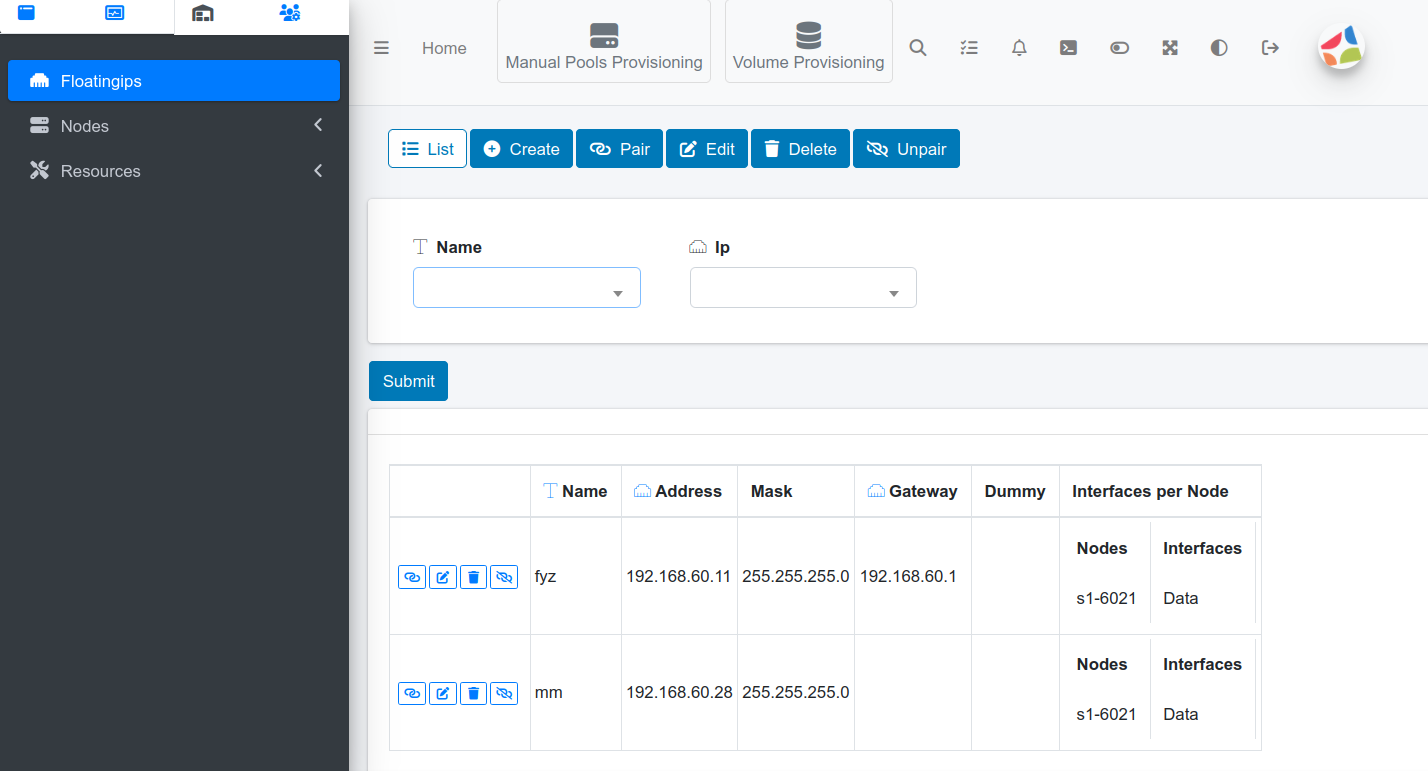
- Name: Filter the table of floating IPs by the name of the Floating IP. Select Name, choose floating IP name and Submit.
- IP: Filter the table of floating IPs by the floating IP address. Select IP, choose the IP, and Submit.
Each row in the table displays the setting for one particular Floating IP. The first column of each row allows you to pair, edit, delete, or unpair.
Creating a Floating IP
To create a new floating IP, select Create ![]()
- Name: Enter a name for the floating IP.
- Dummy: Floating IP for replicated data between nodes. A dummy floating IP is an IP address used solely for replicating data between servers or nodes. If the Dummy option is checked, then there is no need to configure the IP address, subnet mask or gateway.
Interface per node
To add a Node and an interface for the floating IP, expand the Interface per Node section and select Add More.
- Use the Node control drop-down to select the node.
- Use the Interface drop-down, to choose the network card interface that is installed on the node server.
IP Address, mask and gateway
To set address and mask for the floating IP, expand the Address, Mask section. Enter the IP Address, the Mask address and the Gateway.
Notice that this section does not apply to a Dummy floating IP.
Pairing between servers
To pair a floating IP, select Pair ![]() from the top menu control.
from the top menu control.
- Name: Select the name of the floating IP.
- Target System: Select a target system for the floating IP pairing.
- Target Floating IP: Select a target for remote floating IP.
Editing a floating IP
To edit a floating IP, select Edit ![]() from the top menu control.
from the top menu control.
- Name: To select a floating IP for editing.
- Newname: To rename the floating IP.
- Dummy: Floating IP for replicated data between nodes. A dummy floating IP is an IP address used solely for replicating data between servers or nodes. If the Dummy option is checked, then there is no need to configure the IP address, subnet mask or gateway.
- Edit the fields in the Address, Mask, Gateway section.
- Edit the fields in the Interface per Node section.
Deleting a floating IP
To delete a floating IP, select Delete ![]() from the top menu control, select a floating IP Name and Submit.
from the top menu control, select a floating IP Name and Submit.
Unpairing between servers
To unpair a floating IP, select Unpair ![]() from the top menu control, select a floating IP Name and a Target System, and then Submit.
from the top menu control, select a floating IP Name and a Target System, and then Submit.