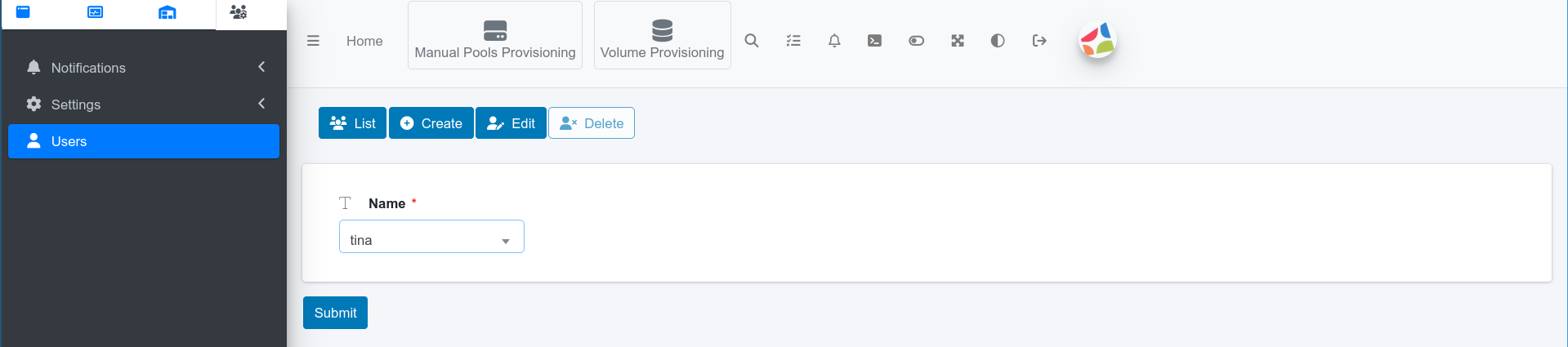Managing users
The S1 system allows you to create multiple users to enable collaborative monitoring and control of storage. Each user can be granted with one of three levels of access:
- Admin
- ReadWrite
- Read
This provides you with the flexibility to manage users'
permissions, ensuring that each of the users is granted with an appropriate level of
control over the system.
To manage users, select the Administration settings  > Users.
> Users.
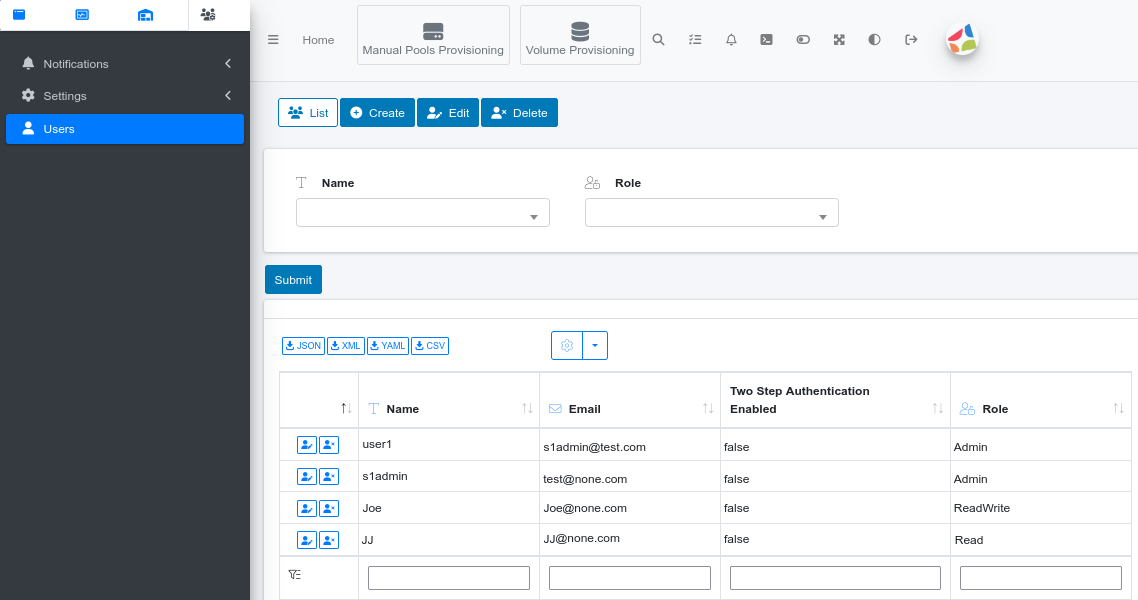
- To list all users in the system select List in the toggle menu.
- To Create a new user select Create.
- To edit an existing user select Edit.
- To delete a user select Delete.
List
The List screen displays all existing users in a table. In the first column, each row contains two icons: the left icon is for editing the user, while the right icon is for deleting the
user.
To filter the list you can use the filter text-boxes at the bottom of the table.
| Control | Functionality |
|---|---|
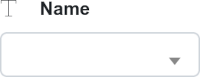 |
To filter the table by user name, select the name and submit. |
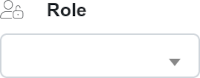 |
To filter the table by user role, select the role and submit. |
 |
To export the table of users select json, xml, yaml or csv and download the file. |
 |
To filter the table of users by any parameter (free search). |
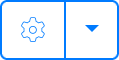 |
Column customization allows table layout modification (add or remove columns). |
Create
To add a new user, complete all the required fields.
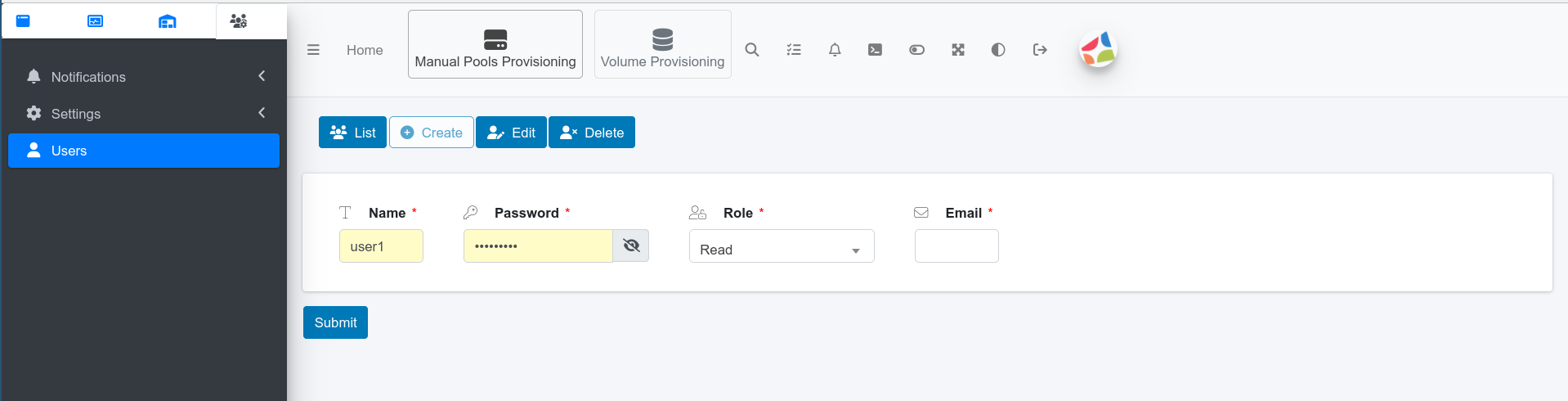
All fields in the Create user screen are mandatory.
| Control | Functionality |
|---|---|
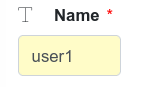 |
Enter a unique user name in the Name field. |
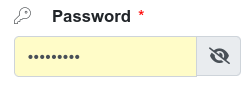 |
Set a password for the new user. The password must be at least eight characters long and consist of both numbers and letters, with at least one uppercase letter. |
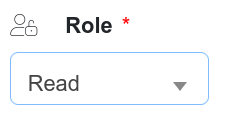 |
Set the access level for the new user, options are: Read, ReadWrite, and Admin. |
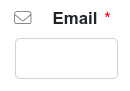 |
Enter a valid email address for the new user. |
When you have finished creating the user, select the submit button  for the changes to take effect.
for the changes to take effect.
Edit
To edit an existing user, select the user and submit. You can modify role, password and email.
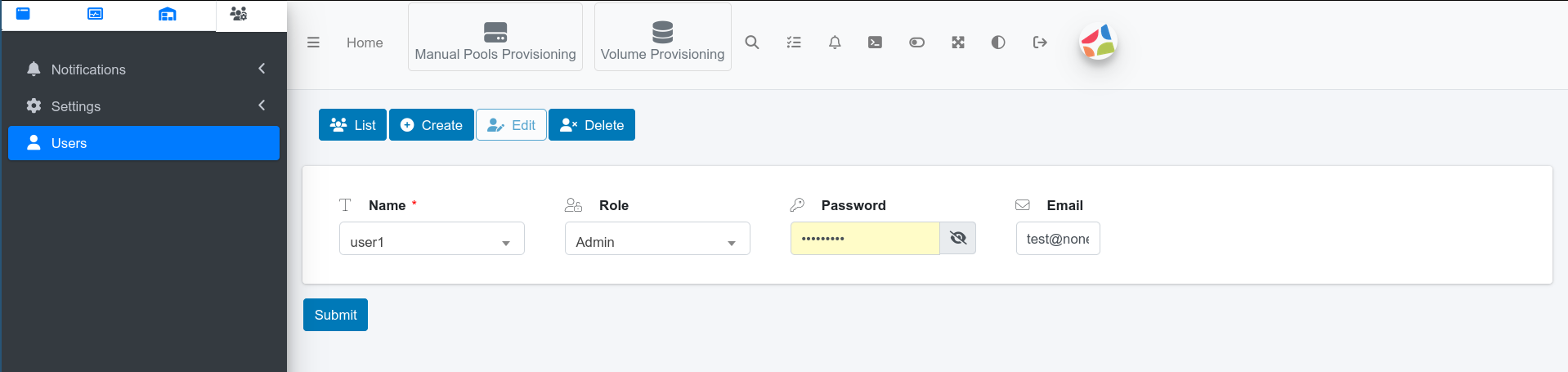
| Control | Functionality |
|---|---|
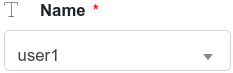 |
Select the Name of the user that you want to edit. |
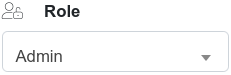 |
To edit the access level for the user, options are: Read, ReadWrite, and Admin. |
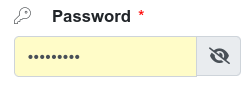 |
To edit the password of the user, enter a new password. The password must be at least eight characters long and consist of both numbers and letters, with at least one uppercase letter. |
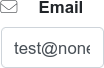 |
To edit the email of the user, enter a new email address. |
When you have finished editing the user, select the submit button  for the changes to take effect.
for the changes to take effect.
Delete
To delete an existing user, select the user name and submit.